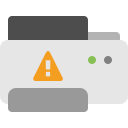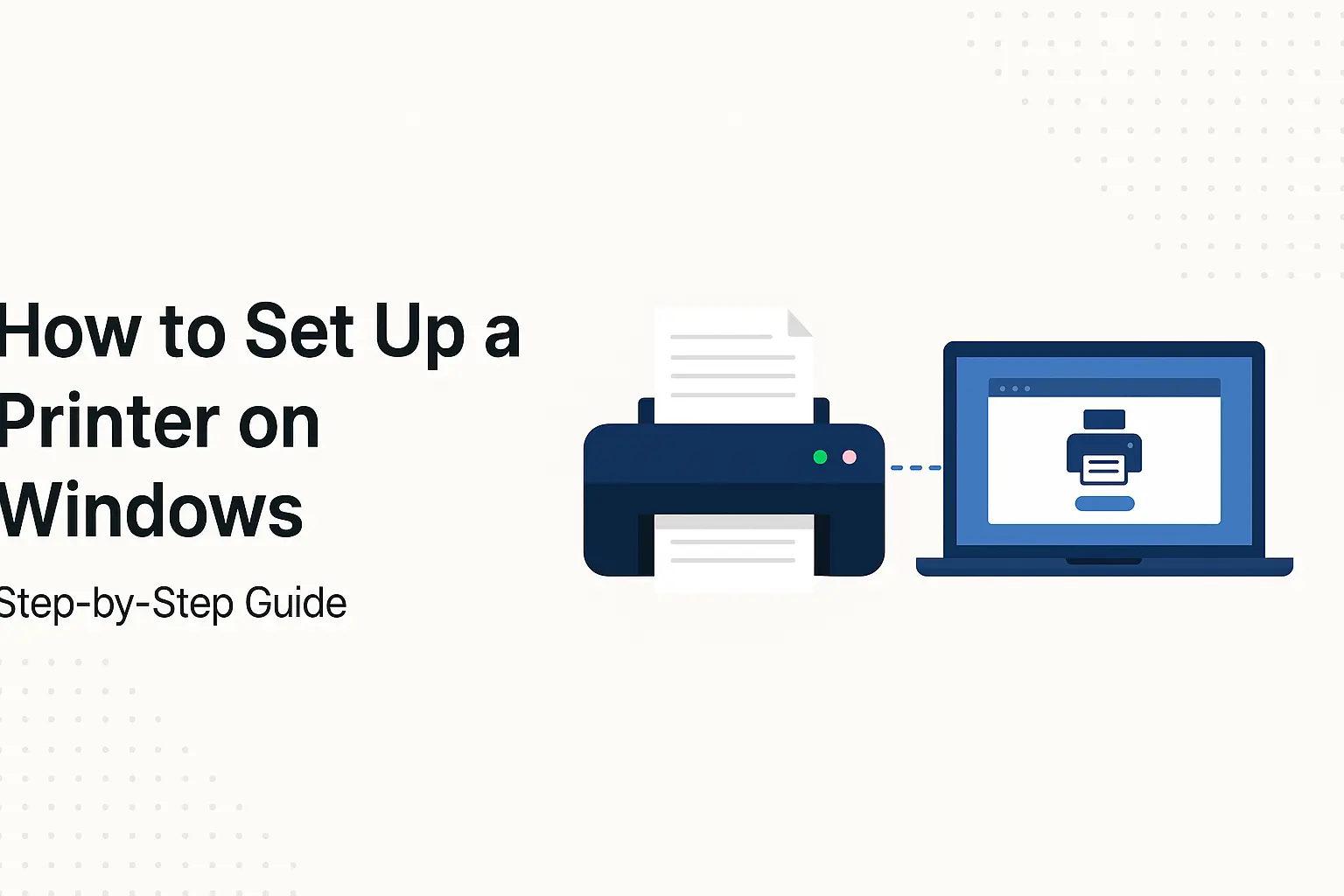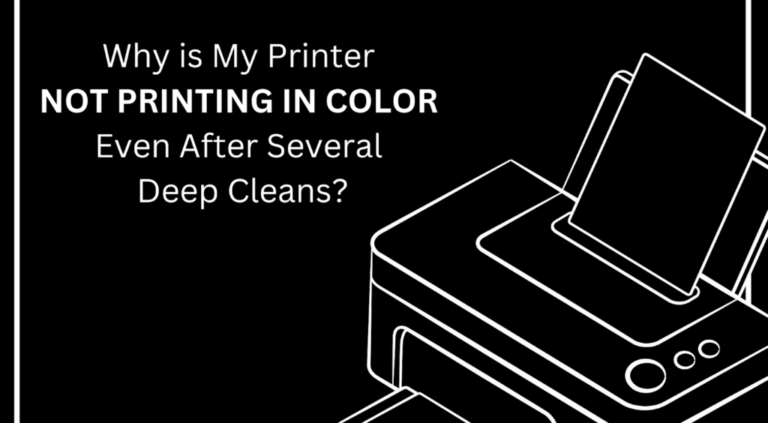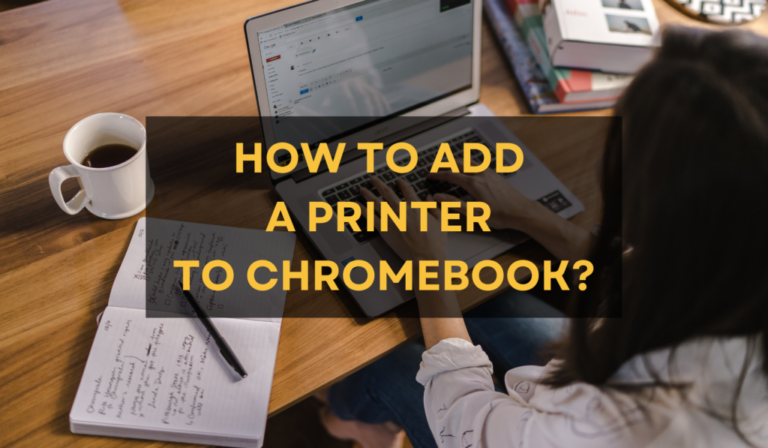Whether you’re using a wired or wireless printer, connecting it to your Windows system can be straightforward if you follow the right steps. This article walks you through the essential methods for setup, resolving offline status, and enabling wireless functionality.
🛠️ 1. Add a Printer in Windows
To connect a printer to your system:
-
Open Settings from the Start menu.
-
Go to Devices > Printers & scanners.
-
Click Add a printer or scanner.
-
Let Windows search for available devices.
-
Select your printer and click Add device.
If your printer isn’t detected, ensure it’s powered on and properly connected to the network or cable.
📶 2. Connect to Wi-Fi (If Applicable)
Most modern printers allow wireless connectivity. Here’s how to link it with your Wi-Fi:
-
On the printer’s display panel, navigate to Network Settings.
-
Select your wireless network name (SSID).
-
Enter your network password.
-
Wait for the confirmation message.
Alternatively, use the WPS method:
-
Press the WPS button on your printer.
-
Within 2 minutes, press the WPS button on your router.
-
The printer should automatically connect.
⚠️ 3. Troubleshoot Offline Status
If the system shows your printer as “offline,” try these steps:
-
Go to Control Panel > Devices and Printers.
-
Right-click the printer > select See what’s printing.
-
Click on Printer in the top menu.
-
Uncheck Use Printer Offline.
-
Restart the spooler service by opening Services.msc and locating Print Spooler.
📥 4. Install the Correct Drivers
To ensure compatibility, Windows often installs drivers automatically. However, if required:
-
Go to Settings > Update & Security > Windows Update.
-
Select Check for updates.
-
Allow Windows to install any available printer drivers.
Manual driver installation can be done through the manufacturer’s official site.
📝 Best Practices for a Smooth Setup
-
Keep your operating system up to date.
-
Position wireless printers close to the router.
-
Use original connection cables for stable performance.
-
Reboot both your printer and system if connection fails.
📌 Disclaimer
This article is for informational purposes only and provides general setup instructions for printers on Windows systems. It is not affiliated with or endorsed by any printer manufacturer. All product and device references are generic. For specific hardware issues, consult your device’s official documentation.
Note: Still Stuck? It might depend on the specific printer model you're using.